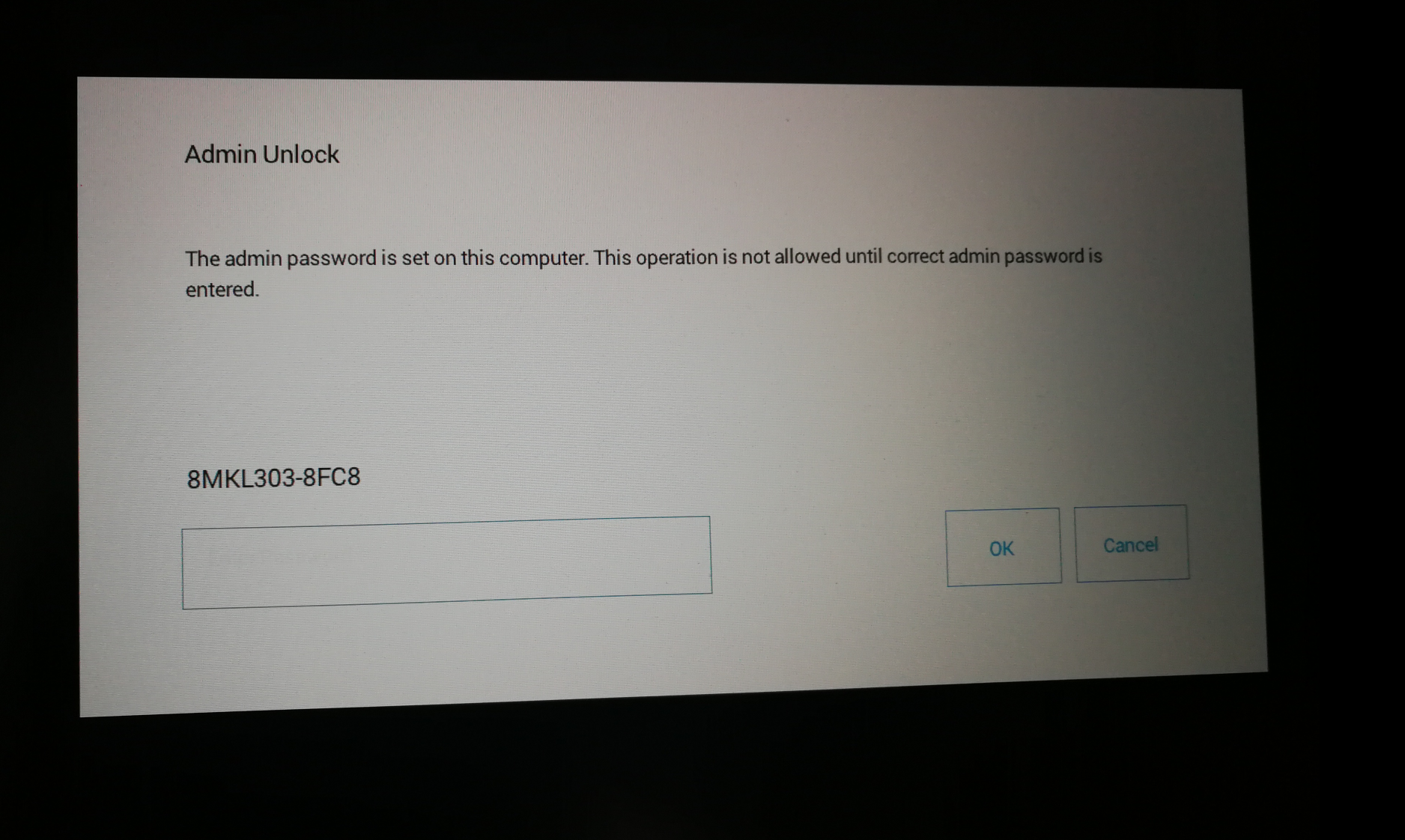Read BIOS with CH341A Programmer
Program BIOS chip with CH341A programmer
The CH341A programmer is an efficient and affordable tool for reading or programming a BIOS from an EEPROM chip. In this guide, you will learn step by step how to safely read and back up your BIOS chip using the CH341A programmer.
Required Materials for BIOS Chip Programming
- CH341a Programmer
- EEPROM-Adapter (if necessary)
- SoftwareNeoProgrammer
- A suitable EEPROM programming cable
Step-by-Step Guide to Reading the BIOS
- CH341a Programmer connection: Connect the programmer to your computer via USB.
- Identify BIOS chip: Locate the BIOS chip on your motherboard. It is usually an 8-pin chip.
- Connect the chip: Use the adapter to connect the BIOS chip to the programmer.
- Start the software:Open the CH341a Programmer software and select the appropriate chip type.
- Read the chip: Click „Read“ to extract the contents of the chip.
- Save backup: Save the extracted content as a backup on your computer.
Note for Safe BIOS Programming
Make sure to select the correct chip type and avoid making incorrect settings to prevent damage to the chip or hardware.
Pay attention to the polarity!

In the green field, you can see the area specifically designated for EEPROMs (i.e., your BIOS chip). Here, you can insert the chip if it has pins or alternatively use a clip to attach it. However, keep in mind that working with a clip can often be tricky and fiddly. For this reason, I usually completely desolder the chips to ensure a secure connection.
If you have a flat chip (e.g., WSON8), I recommend purchasing a suitable adapter. Again, it’s advisable to desolder the chip properly, as this is the most stable and reliable method for reading or programming the BIOS chip.
WSON8

My hardware
Remove DELL BIOS Password: Here’s how with the 8FC8 prefix
How it could look like.
If you’re not confident, you can also use my service.
Click „Here“ or go to the homepage and search for the blog post.
- Contact me and order the service.
- Send your device to: Schwelm.Digital, Hauptstraße 35, 58332 Schwelm.
- Include the signed repair order.
- Fast processing and secure return shipping.